
Blog

In today’s digital enterprise, data is everywhere—hidden within systems, processes, and transactions. Yet making sense of this data, especially when it comes to operational efficiency, remains a challenge. That’s where …
Continue reading
Exasol: The Fastest Analytics Engine on the Market When it comes to analytics databases, performance is the ultimate differentiator. Exasol has built the fastest analytics engine in the market, powered …
Continue reading
In today’s fast-paced business environment, your operational database needs to be agile—handling day-to-day transactions without the burden of historical data. That’s where the Jumpmind SymmetricDS connector for Exasol steps in. …
Continue reading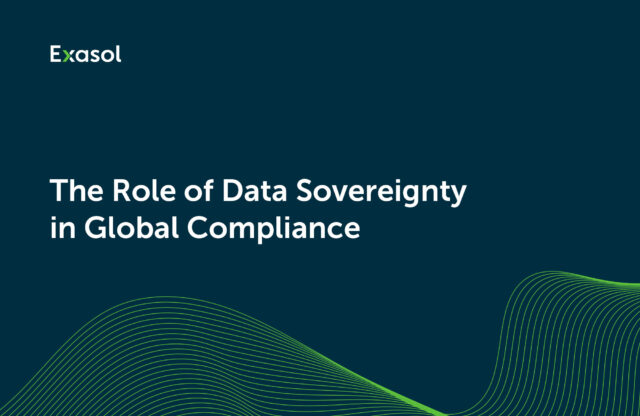
How to build sovereignty-driven strategies that strengthen trust, improve data security, and future-proof your business in a fast-changing digital economy.
Continue reading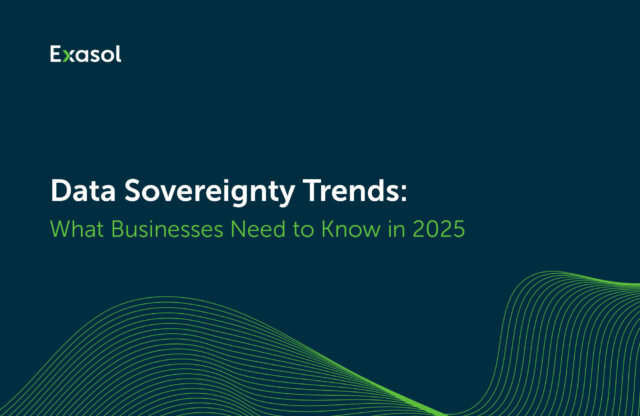
This article explores 2025’s key data sovereignty trends, and why repatriating data is gaining momentum.
Continue reading
Discover what drives cloud based server cost. Compare pricing models from Exasol, Snowflake & BigQuery to find the most predictable, scalable solution.
Continue reading
Step-by-step guide to building a secure, on-prem Text to SQL solution using local LLMs, dynamic prompt engineering, and Exasol schema metadata.
Continue reading
Discover why enterprises are shifting from cloud to on-prem, driven by data sovereignty, rising costs, and the need for control and compliance.
Continue reading
See how Exasol’s Skyline feature transforms decision-making with multi-criteria optimization, soft constraints, and SQL enhancements.
Continue reading
Boost AI development with Exasol’s Ibis connector—high-speed queries, scalable data frames, and seamless ML workflows. Get started today!
Continue reading